If you want to implement 'https' in site, for the testing purpose you will get the trial SSL certificate from http://www.verisign.com/ssl/buy-ssl-certificates/free-ssl-certificate-trial/index.html
Give valid information and Verisign will send the trial version of SSL certificate to your mail.
Follow all the steps mentioned in site / in mail
Make sure you have a qualified domain name and application is in 80 port.
Following are way to convert http site to https
First step is Generate Certificate Signing Request (CSR)
Login to the server, where application is hosted.
Take start-> run
Type 'inetmgr' and press enter
Right click on the virtual directory displayed in IIS manager and from the context menu, click on properties
Select the directory security tab

Click on 'Server certificate'
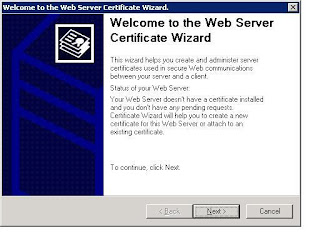








 You will get Certificate Signing Request (CSR) as a text file. Here it is 'certreq1.txt'
You will get Certificate Signing Request (CSR) as a text file. Here it is 'certreq1.txt'
Thanks for the walkthrough do you know how to set SSL in a Linux based website, i have tried through the CMD interface but i could not get it to work i dont now how to do it through the Gui im using Ubuntu 8
ReplyDelete